
Discover the display and ergonomics options

Funbridge is full of options and many of you ask us how to access them..
To access the settings, click the menu symbolised by three horizontal lines in the top-left corner of your home screen. Once the menu is open, click “Settings” to enter.
![]()
Game table & ergonomics
The options we are looking at today are display and ergonomics options. They are essential and will allow you to customise your game as you wish.
|
Here you can find the “suit preselection” option allowing you to choose how to display your cards when it is your turn to play (available on Mac and PC only).
There are 3 types of preselection: Automatic: Funbridge will automatically highlight your cards in the suit bid at the table. Then you have to click the card you want to play. Manual : Click any card in the requested suit to highlight all the cards of that suit. Then click the card you want to play. Please note that when you select one of the two types of preselection above, you can always go back and see your hand displayed as a whole by clicking anywhere on the game table. Never: Click directly a card in the requested suit to play it. |
Discover the other options
|
|
|
|
Feel free to explore the different options available and go to our FAQ if needed. Or contact us using this form.
Have fun playing tournaments on Funbridge!
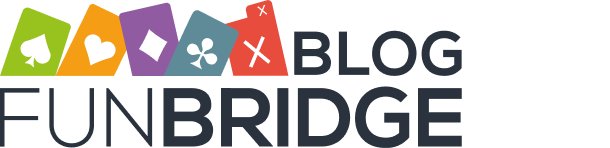



Please unsubscribe
asap